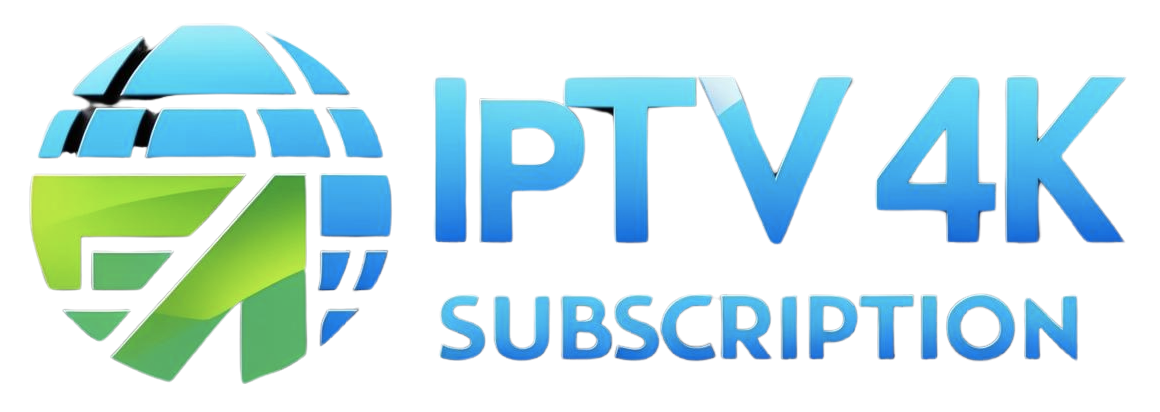Want to watch 4K IPTV streaming on your PC or Mac? Follow this quick guide to set up IPTV on Windows and macOS using the best IPTV players.
🔥 Why Use IPTV on PC/Mac?
✔ Watch Live TV, Movies & Shows in 4K UHD
✔ No additional hardware required – just an internet connection
✔ Works with M3U links & Xtream Codes
✅ Step 1: Download an IPTV Player
To stream IPTV on Windows or Mac, you need a compatible IPTV player. Here are the best options:
🎯 For Windows & Mac
🔹 VLC Media Player (Free & Open Source)
🔹 IPTV Smarters (User-friendly & Feature-rich)
🔹 MyIPTV Player (Windows Store App)
✅ Step 2: Install & Open the IPTV Player
1️⃣ For VLC Media Player
- Download VLC from www.videolan.org
- Install & Open VLC
- Click Media → Open Network Stream
- Enter your M3U URL from your IPTV provider
- Click Play and enjoy!
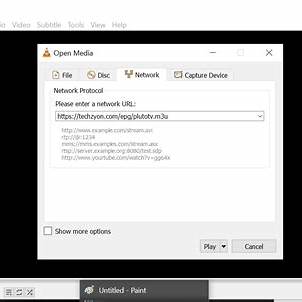
2️⃣ For IPTV Smarters (Windows & Mac)
- Download IPTV Smarters from the official website
- Install & Open the app
- Select Xtream Codes API or M3U Playlist
- Enter your IPTV username, password, and URL
- Click Login and start streaming!

✅ Step 3: Enjoy 4K IPTV Streaming
Once logged in, you can access:
✔ Live TV Channels
✔ Movies & Series
✔ TV Guide (EPG)
✔ Catch-up TV
🎯 Final Thoughts
Setting up IPTV on Windows or Mac is simple and takes just a few minutes! Enjoy 4K IPTV streaming anytime, anywhere.
🚀 Get your IPTV 4K subscription today and start streaming!
📩 Need help? Contact our support team.